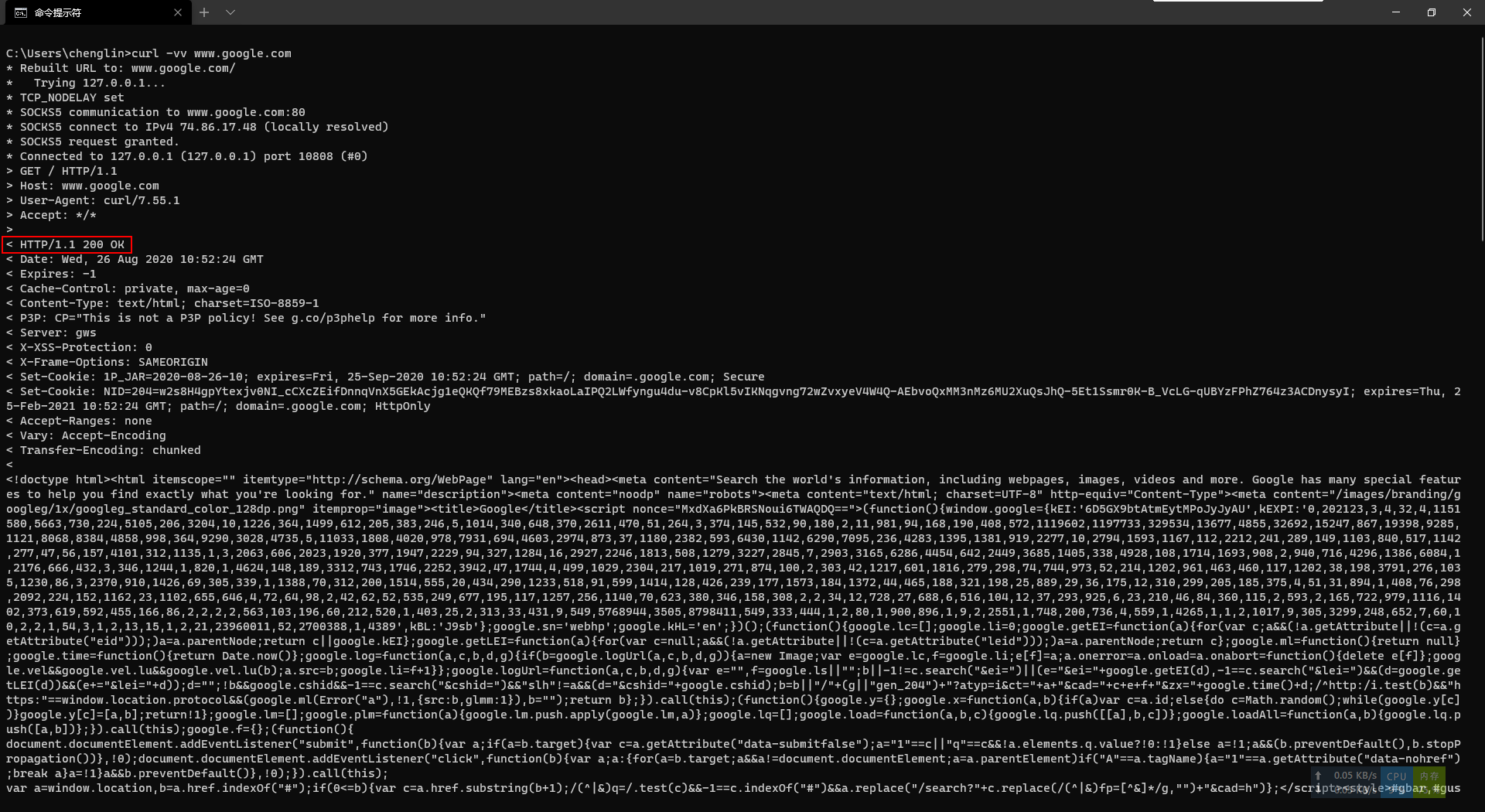更推荐使用Clash for Windows,然后使用TUN模式接管所有流量。
update: 2022-02-17
V2ray下命令行使用代理
验证方式 ping可以验证吗 ping的协议不是https,也不是https,是ICMP协议,所以,不能单纯用ping通来判断可以进行http访问。
curl验证 curl -vv http://www.google.com,用这条命令来验证,如果返回如下结果表示代理设置成功。
powershell下好像无法使用这个命令,可以直接尝试curl www.google.com
各类终端具体设置方法 具体是socks还是http要看你的代理客户端
Git # http git config --global http.proxy 'http://127.0.0.1:10808' git config --global https.proxy 'http://127.0.0.1:10808' # socks git config --global http.proxy 'socks5://127.0.0.1:10808' git config --global https.proxy 'socks5://127.0.0.1:10808' # 取消设置 git config --global --unset http.proxy git config --global --unset https.proxy
cmd # http set http_proxy=http://127.0.0.1:10808 set https_proxy=http://127.0.0.1:10808 # socks set http_proxy=socks5://127.0.0.1:10808 set https_proxy=socks5://127.0.0.1:10808 # 恢复 set http_proxy= set https_proxy=
Linux Terminal或Git bash # Linux下命令为export # http export http_proxy=http://127.0.0.1:10808 export https_proxy=http://127.0.0.1:10808 # socks export http_proxy=socks5://127.0.0.1:10808 export https_proxy=socks5://127.0.0.1:10808 # 恢复 export http_proxy= export https_proxy=
PowerShell 我在Windows上使用的一个客户端,这个好像不需要设置。
并不推荐这个时候使用powershell,其他情况下powershell表现还是很不错的。
SSH 修改 ~/.ssh/config 文件(不存在则新建):
# 必须是 github.com Host github.com HostName github.com User git # 走 HTTP 代理 # ProxyCommand socat - PROXY:127.0.0.1:%h:%p,proxyport=8080 # 走 socks5 代理(如 Shadowsocks) # ProxyCommand nc -v -x 127.0.0.1:1080 %h %p
对于Windows用户,要使用socks5代理却没有 nc 的,可以将ProxyCommand nc -v -x 127.0.0.1:1080 %h %pProxyCommand connect -S 127.0.0.1:1080 %h %p
参考链接:
macOS 给 Git(Github) 设置代理(HTTP/SSH)
给 Windows 的终端配置代理
网易DNS检测工具